Connecting a receipt printer to your POS system can make transactions faster, reduce errors, and improve customer experiences. Here’s a quick guide to get started:
- Choose the Right Printer: Thermal printers are fast and ideal for most businesses, while dot-matrix printers handle multi-part forms.
- Select a Connection Method: Options include USB (simple), Ethernet (for multiple devices), Bluetooth (for mobile setups), or Wi-Fi (for flexibility).
- Check Compatibility: Ensure your POS system supports your printer’s drivers and command language (e.g., ESC/POS).
- Prepare for Setup: Gather cables, download drivers, and check network details for Wi-Fi or Ethernet setups.
- Test Your System: Print test receipts, check formatting, and troubleshoot issues like blank prints or connectivity problems.
Proper setup ensures smoother operations, faster service, and fewer technical headaches. Follow these steps to streamline your checkout process and keep your business running efficiently.
Setup Thermal POS Printer with IP & Ethernet with Router Network | Multiple Thermal Printers
Receipt Printer and POS System Compatibility Basics
Getting your receipt printer and POS system to work together smoothly boils down to a few key factors. These basics can save you time, money, and a lot of headaches during setup. Let’s dive into the types of printers and connection methods that play a big role in compatibility.
Printer Types and Connection Methods
Thermal printers are a favorite in POS environments. They’re fast, quiet, and don’t rely on ink cartridges, as they use thermal paper instead. This makes them perfect for high-traffic businesses like restaurants and retail stores. Most modern POS systems are built with thermal printers in mind.
Dot-matrix printers, while slower and noisier, still have their uses. If your business needs multi-part forms or carbon copies, these printers are a solid choice. Their durability and ability to handle continuous paper feeding make them reliable for settings where longevity is a priority.
Inkjet printers are less common in POS setups but can be useful if your business requires color printing or detailed graphics on receipts. Keep in mind, though, that inkjet printers are slower and need frequent ink replacements, which can add to operational costs.
The connection method also plays a major role in how well your printer integrates with your POS system:
- USB connections are simple, fast, and reliable. However, they’re limited to a single POS device since they require a direct, wired connection.
- Ethernet connections allow for network printing, making them great for setups where multiple POS terminals share one printer.
- Wi‑Fi and Bluetooth connections offer flexibility by cutting out cables. Bluetooth printers typically connect to just one device and may have some performance limits, while Wi‑Fi printers need to be on the same network as your POS system and might take a bit more effort to configure.
- For older systems, serial port connections are still an option, though they’re slower compared to USB or Ethernet.
Understanding these options helps you choose the right setup for your business needs.
What You Need for Compatibility
To ensure your printer and POS system communicate effectively, driver support is essential. USB printers often auto-detect once the correct drivers are installed. For network printers, proper IP configuration – via DHCP reservation or a static IP – is key. Many printers come with an LCD screen or configuration sheet to guide you through this process.
Another critical factor is command language compatibility. Most receipt printers use ESC/POS as the standard language to interpret formatting, text sizes, and special characters on receipts. Without this compatibility, your printer won’t function as expected.
SDKs (Software Development Kits) and detailed documentation can make setup and troubleshooting much easier. Manufacturers that provide user-friendly setup tools, like the Epson TM Utility or Star Quick Setup Utility, help simplify the process and save time.
For iOS devices, driver installation isn’t necessary. Instead, ensure your iPad or iPhone and printer are connected to the same network. Your POS software should recognize the printer by its network name, streamlining the setup process.
Modern POS systems support a variety of connection types – USB, Ethernet, Wi‑Fi, Bluetooth, and AirPrint – giving you plenty of options to find what works best for your business.
Getting your receipt printer and POS system to work together seamlessly depends on matching your business needs with the right printer type, connection method, and software support.
Getting Ready for Setup
Getting everything in order before you begin connecting your receipt printer to your POS system can save you from headaches later. By ensuring you have the right equipment and checking compatibility early on, you can avoid unnecessary delays and technical hiccups.
Pre-Setup Checklist
Start by inspecting all your hardware. Unpack the receipt printer and confirm that you have everything you need – this typically includes power cables, interface cables (like RJ12 phone cables), and any adapters required for older systems or network setups. For network configurations, you might need Ethernet cables, while some older systems require USB to Serial cables.
"USB to Serial cables are essential tools that bridge modern USB ports with traditional serial ports, ensuring smooth operations for your Point of Sale (POS) systems." – DCCSupply
Double-check that the components are compatible with your printer and POS system. Before buying any additional cables or adapters, make sure they match your specific printer and computer models.
Next, download the latest printer drivers from the manufacturer’s website. Many brands provide setup utilities – like the Epson TM Utility or Star Quick Setup Utility – that simplify the configuration process and offer diagnostic tools.
For network connections, gather your network details. You’ll need the Wi-Fi name and password for wireless setups. For Ethernet setups, locate your router and ensure you have a cable long enough to connect. If you’re using a network printer, note the printer’s IP address, which is usually displayed on the printer’s screen or printed on a configuration sheet.
If you’re connecting via Bluetooth, enable Bluetooth on your POS device and make it discoverable. Keep in mind that Bluetooth connections work best within 33 feet.
Once you’ve verified all components and updated the necessary software, you’re ready to move on to the physical installation of your printer.
Physical Setup and Paper Loading
After completing your pre-setup tasks, it’s time to position your printer in a way that supports an efficient workflow. Place it on a stable, level surface close to your cash register or payment terminal. The location should allow easy access for both employees and customers who may need receipts. Be sure the printer is positioned so that power and data cables can connect without being obstructed.
Pay attention to environmental factors to protect your printer. Thermal printers, for example, should be kept away from direct sunlight, heat sources, and areas with high humidity or extreme temperatures. Make sure there’s enough space around the printer for ventilation, paper loading, and routine maintenance.
The distance between your printer and other devices depends on the connection type. For Bluetooth printers, stay within 33 feet of your POS device. Wi-Fi printers generally work well within 150 feet of the router, while Ethernet setups are only limited by the length of the cable.
When it’s time to load paper, most receipt printers use 3.125-inch thermal paper rolls. Open the printer cover, place the roll so the thermal side feeds correctly (usually from underneath), and guide the paper through. Close the cover securely and run a test print to ensure everything is aligned properly.
Plug the printer into a surge-protected outlet to safeguard it from power fluctuations. Many printers have an indicator light to confirm a successful power connection. For network printers, connect the Ethernet cable from your router to the printer’s network port, ensuring the cable is long enough to avoid strain.
Finally, keep your workspace tidy with good cable management. Route cables away from walkways or high-traffic areas to prevent accidental disconnections. Secure the cables neatly while allowing enough flexibility for your setup to function smoothly.
How to Connect Your Receipt Printer to Your POS System
Once your printer is set up and loaded with paper, the next step is to connect it to your POS system. This involves both setting up physical connections and configuring the software. The exact process will vary depending on the type of connection you choose, but the goal is to ensure everything runs smoothly.
Making Physical Connections
The way you connect your printer depends on the model and the capabilities of your POS system. Each connection type has its own setup process and benefits.
- USB Connections: Simply plug the USB cable from the printer into an available port on your POS device. This option is ideal for single-terminal setups where the printer is located close to the POS system. It’s a straightforward and stable connection that doesn’t rely on a network.
- Ethernet Connections: If you need to share the printer across multiple terminals, Ethernet is the way to go. Connect the Ethernet cable from the printer to your router or network switch. To avoid disruptions during busy times, assign a static IP address to the printer.
- Bluetooth Connections: Perfect for mobile POS setups or when running cables isn’t feasible. Start by enabling Bluetooth on your POS device, then put the printer in discovery mode. Check the printer’s manual for the specific button combination needed to activate this mode.
- Wi-Fi Connections: For a wireless setup, Wi-Fi offers flexibility while keeping the printer connected to your network. If your printer and router support WPS (Wi-Fi Protected Setup), press the WPS button on the router and then on the printer within two minutes. This will securely connect the two devices.
| Connection Type | Steps to Connect | Best Use Cases |
|---|---|---|
| USB | Plug into POS device; install driver | Single-terminal setups, close proximity |
| Ethernet | Connect to router or switch; set static IP | Multi-terminal setups, shared use |
| Bluetooth | Enable on POS; pair with printer | Mobile setups, wireless needs |
| Wi-Fi | Use WPS buttons to connect | Wireless networks, flexible placement |
After making the physical connection, move on to installing the necessary drivers and configuring the printer settings.
Installing Software and Adjusting Settings
To ensure your printer communicates correctly with your POS system, you’ll need to install the appropriate drivers. Start by removing any old drivers to avoid conflicts, then download the latest driver for your specific printer model.
For example, in August 2024, POS‑X released a new driver – Thermal Printer Driver version 4.64 – for Windows 10 and 11. This update, designed to fix compatibility issues with newer operating systems, is available as "POS‑X_Thermal_Printer_Driver_4.64.exe" and requires users to uninstall previous versions before installation [Source: POS‑X.com, August 9, 2024].
Run the installer and select your printer model. Next, choose the correct port based on your connection type – USB for direct connections or TCP/IP for Ethernet printers. For Ethernet setups, you may need to use a configuration utility to assign the IP address before installing the driver.
Adjust the printer settings to match your needs. This includes selecting the paper size (58mm or 80mm), enabling cash drawer functionality, and ensuring receipt formatting adheres to U.S. business standards, such as displaying dates in MM/DD/YYYY format and using the dollar sign ($) for currency.
For USB printers, manufacturer-provided drivers are often required to unlock full functionality. Follow the installation prompts to select the correct communication port and test the connection.
Testing Your Setup
Once everything is configured, it’s time to test your setup. Start by printing test receipts from both Windows and your POS software. Check that the receipts are formatted correctly, with proper date and currency displays, and that the cash drawer opens automatically during cash transactions.
Run a test transaction through your POS software to ensure the printer is fully integrated. Verify that all receipt elements – business name, transaction details, payment method, and any legal disclaimers – are printing clearly. Test different transaction types, such as cash payments, credit card sales, and returns, to confirm consistent formatting.
If your printer is connected to a cash drawer, make sure it opens automatically for cash transactions and stays closed for card payments. Test the manual release function as well, so employees can access the drawer when needed.
Perform several test prints throughout the day to monitor performance. Look out for issues like low paper warnings, inconsistent print quality, or error messages. If problems arise, use diagnostic tools like the Epson TM Utility or Star Quick Setup Utility to troubleshoot and resolve configuration issues.
sbb-itb-5a88851
Fixing Common Connection Problems
Even when your setup seems correct, connection issues between your receipt printer and POS system can still crop up. These problems can interrupt business operations, but most can be resolved quickly with a step-by-step troubleshooting approach.
Common Problems You Might Face
POS System Fails to Detect Printer
This can happen due to driver installation issues with USB connections or IP address conflicts when using network printers.
Blank Receipt Printing
The printer may feed paper and appear to print, but the receipt comes out blank. This often happens because of non-thermal paper, incorrect paper loading, or a dirty or blocked thermal head.
Driver Conflicts and Compatibility Issues
Outdated or incompatible drivers can cause operational hiccups. These issues are often tied to outdated software or conflicts with the operating system.
Gibberish or Garbled Text
If your receipts print random characters or symbols, it’s usually a sign of a communication issue between the POS software and the printer.
Network Connection Failures
Ethernet or Wi‑Fi printers may experience dropped connections, slow printing, or complete network failures, especially during peak business hours.
Paper Feeding Problems
Common issues include the printer feeding paper continuously without printing, frequent jams, or failing to feed paper properly between transactions.
Now, let’s look at how to fix these issues.
How to Fix These Problems
If the Printer Isn’t Detected:
- Unplug and reconnect USB or Ethernet cables to ensure secure connections.
- Check that the printer’s IP address is valid and doesn’t conflict with other devices.
- Restart both the printer and POS terminal to clear temporary glitches, especially after power outages or system updates.
For Blank Receipts:
- Confirm you’re using thermal paper by scratching it with a coin – thermal paper will leave a gray or black mark.
- Ensure the paper roll is loaded correctly following the printer’s instructions.
- Turn off the printer and clean the thermal head with a cotton swab dipped in 70% isopropyl alcohol. Let it air-dry completely before turning the printer back on.
For Driver Issues:
- Download and install the latest drivers from the printer manufacturer’s website.
- If problems persist, roll back to a previous driver version using your system’s Device Manager.
- Disable automatic driver updates in Windows to maintain system stability.
For Print Spooler Problems:
- On Windows, stop the Print Spooler service, delete files in
C:\Windows\System32\spool\PRINTERS, and restart the service. - On Mac, open the Print Queue, select all pending jobs, and cancel them to clear the queue.
For Network Connection Failures:
- Check your network settings, including IP addresses and firewall configurations.
- Assign a static IP address to your printer to avoid connection drops during busy times.
- For Wi‑Fi printers, reduce wireless interference by moving the printer closer to the router or switching to a less crowded channel.
For Paper Feeding Issues:
- Clear any loose paper or debris near the thermal head that might be causing jams.
- Ensure you’re using the correct paper size for your printer. Mixing sizes, like 58mm and 80mm, can lead to feeding problems.
Getting Help When Needed
- Contact the printer manufacturer’s technical support with details like the model, serial number, and driver version.
- If the issue involves software integration, reach out to your POS system provider for help with driver conflicts, updates, or configuration issues.
- Keep a record of recurring problems, noting dates, times, and error messages, to assist technicians in diagnosing the issue faster.
- To avoid disruptions during peak hours, consider having a backup printer ready for critical operations.
Using MerchantWorld for Easy Integration
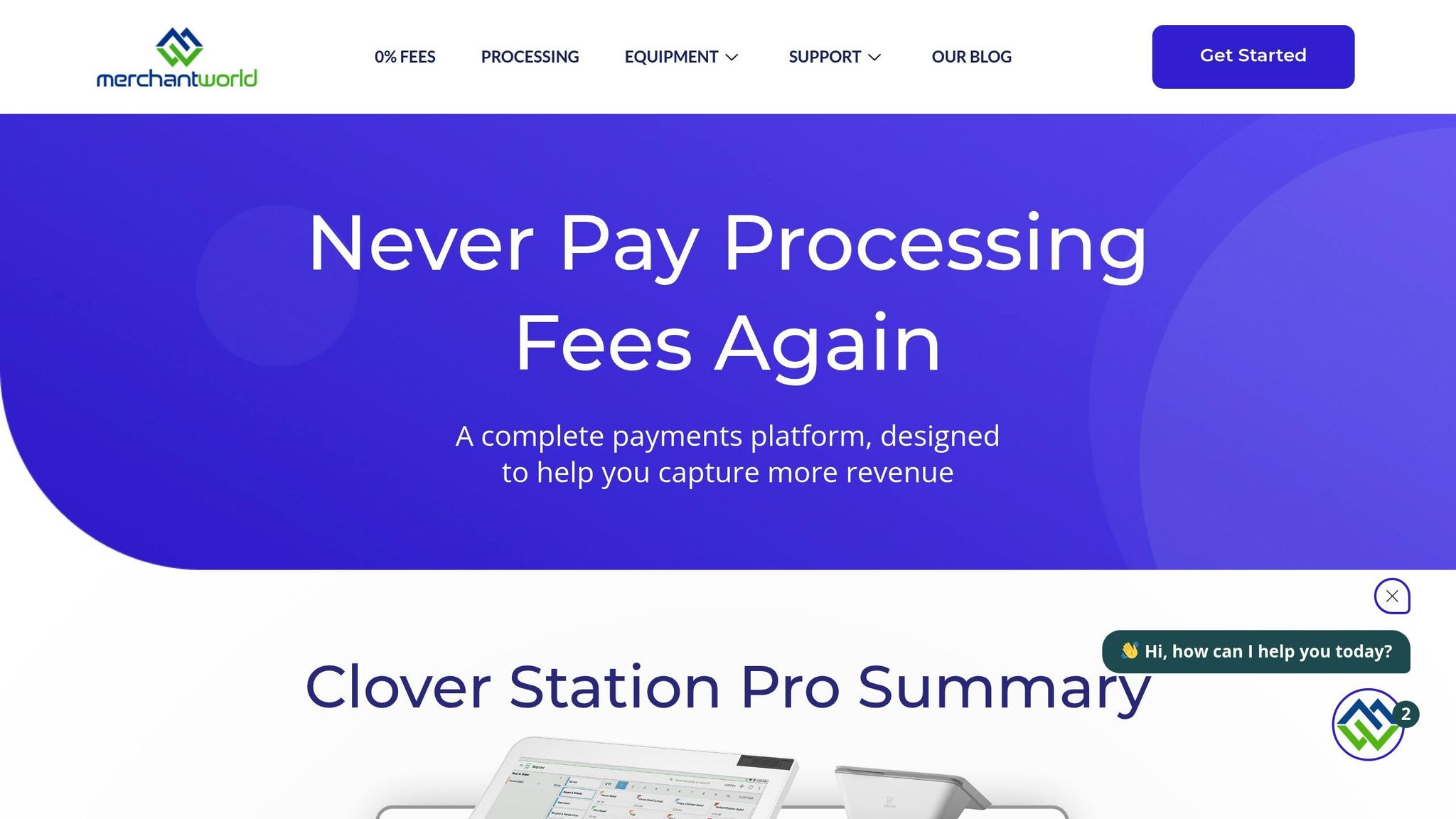
Finding the right payment processing partner can make integrating receipt printers a breeze. MerchantWorld simplifies this process by providing payment solutions and POS integration tools that reduce technical headaches. Their system works seamlessly with your existing POS setup, making it an ideal choice for businesses.
MerchantWorld’s Payment Processing Solutions
MerchantWorld’s Clover POS systems are designed with integrated receipt printing in mind, so you won’t have to worry about issues like driver conflicts, connection glitches, or mismatched configurations. For instance, the Clover Flex comes with a built-in receipt printer. These systems also allow you to print standard receipts, add custom text or images, or even send digital receipts via email when you include a receipt_email flag in the transaction request.
Their cloud-based receipt system offers real-time access to transaction data, enhanced security, and automatic backups of records. On top of that, MerchantWorld’s 0% credit card processing option, made possible through its cash discount program, helps businesses save on traditional processing fees without compromising receipt printing efficiency.
Support for U.S. Businesses
MerchantWorld provides 24/7 customer support to assist U.S. businesses with any integration challenges. Whether it’s troubleshooting receipt printer issues or configuring your POS system, their team is just a call or email away. You can contact them at (877) 760-3337 or via email at info@merchantw.com.
For small and mid-sized businesses, features like same-day approval and next-day funding ensure you can start processing payments quickly. Plus, their registration as an Independent Sales Organization of Pathward, N.A. brings an added layer of compliance and security. This robust support system is especially valuable in a mobile POS market worth $36 billion as of 2022.
Conclusion: Main Points to Remember
Getting your receipt printer connected to your POS system can completely change how you handle transactions. The process involves a few key steps: ensuring your devices are compatible, securely connecting them, installing the right software drivers, and running thorough tests before you start using the system.
When done correctly, this integration can make a noticeable difference for your business. A connected receipt printer and POS system mean faster service, fewer mistakes during transactions, and happier customers. For businesses handling high volumes, this efficiency can help serve more customers during busy times without needing extra staff.
Another perk? You can personalize receipts with your logo or promotional messages, turning each receipt into a mini marketing tool. This added touch not only enhances your brand but also shows why investing in a well-integrated setup pays off.
For businesses in the U.S., MerchantWorld’s Clover POS systems come with built-in receipt printing and a 0% credit card processing option. With same-day approval and next-day funding, you can skip the technical headaches and focus on running your business smoothly.
FAQs
Why isn’t my receipt printer connecting to my POS system, and how can I fix it?
If your receipt printer isn’t connecting to your POS system, here’s where to start: Double-check that all cables are securely plugged in, free of damage, and connected to the right ports. Make sure the printer is powered on and that you’re using the correct connection type, whether it’s USB, Ethernet, or Bluetooth.
Then, verify that the printer drivers are current. You can find the latest version on the manufacturer’s website. If the problem continues, restart both the printer and the POS system. It’s also a good idea to review the hardware configuration settings in your POS software to ensure the printer is properly selected and set up.
Following these steps should help resolve most connection issues and get your receipt printer back in action.
How do I check if a receipt printer will work with my POS system before buying?
To ensure your receipt printer works with your POS system, start by figuring out the connection type your POS supports. Common options include USB, Ethernet, Wi-Fi, or Bluetooth. Next, confirm that the printer is compatible with your specific POS software and operating system. Many POS providers offer a list of recommended or supported printer models – check their documentation or reach out to their support team for help.
It’s also a good idea to review the printer’s specifications to make sure it supports the network configurations your setup requires. Trusted brands like Star Micronics and Epson often have models designed to integrate smoothly with popular POS systems. Doing this homework before buying can save you time and help avoid compatibility issues.
What are the main differences between USB, Ethernet, Bluetooth, and Wi-Fi connections for receipt printers?
USB connections are simple and work well for short-range setups, like linking a single printer to one computer. They’re dependable but don’t offer much flexibility.
Ethernet connections, on the other hand, allow printers to join a network, making it easy for multiple devices to share the same printer. This setup works perfectly in larger environments, such as retail stores or restaurants, where devices are spread out.
Bluetooth is another option, offering wireless connectivity over short distances. It’s an excellent choice for mobile or compact setups. Meanwhile, Wi-Fi provides wireless access through a network, supporting multiple devices across larger areas. This makes Wi-Fi ideal for businesses that need more flexibility and room to grow.
For small, localized setups, USB and Bluetooth usually get the job done. But in larger, networked environments, Ethernet and Wi-Fi are the more practical choices.
